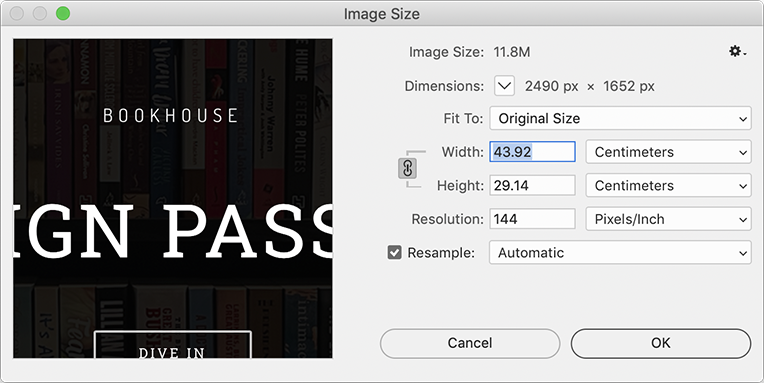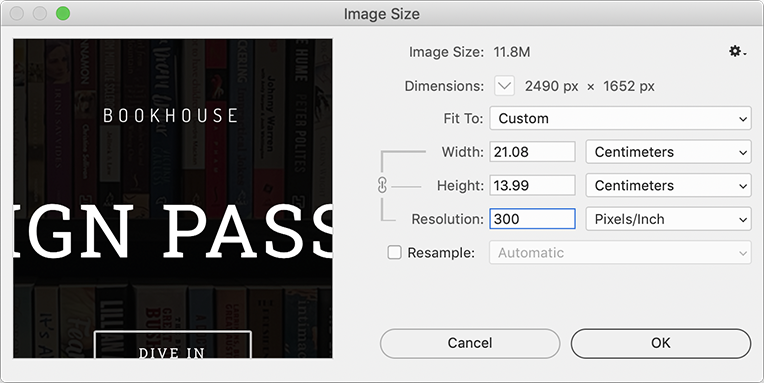Article
Image size and resolution
Ever noticed that digital cameras produce images with a resolution of only 72 DPI? Even those professional digital cameras costing thousands of dollars do that. In the world of lithographic printing, that could be called a low-resolution image. Yet we know those cameras provide excellent print quality – what’s going on?
It’s all about the physical size. Those digital images are more than a meter wide! How are we going to fit that in our scrapbook‽
Clearly, resolution alone is not telling the whole story. Camera manufacturers realised this and retold the story casting megapixels in the lead role. (‘Megapixels’ even sounds like a movie character. Or the power setting of a light sabre. Or a fabulous bag of lollies. I wish I could come up with cool names like that.)
In the context of book printing, however, megapixels alone can’t tell us whether an image is suitable for printing. We can intuit a rough idea, but without access to software like Photoshop, it is impossible to know for sure. Even if we do know the resolution of an image, just because it is 300 DPI does not mean it is suitable for printing. It is possible for a 300 DPI image to be the size of a postage stamp. Basing judgement on resolution alone, our 300 DPI postage stamp would appear to be superior to those poster-size camera images, though clearly a postage-stamp size image has no place in a glossy picture insert.
The key to all of this is how resolution and size are interrelated.
The relationship between physical size and resolution
If we increase the physical size of our 300 DPI postage stamp, we will decrease its effective resolution. Conversely, if we reduce the physical size of our 72 DPI poster, we would increase its effective resolution.
If the physical size of a digital image is halved, the effective resolution is doubled. If the physical size is doubled, the effective resolution is halved.
This is why digital camera images are quite suitable for high-quality printing at 300 DPI. If we have an A3-sized, 72-DPI digital image and scale it by half, to A4 size, the effective resolution will be doubled, to 144 DPI. Further reduction, to A5 size, will yield an effective resolution of 288 DPI. This is how we get a normal-size, high-quality print for our scrapbook. And we have the perfect cover image for a C-format book.
Let’s look at this another way using a convenient, albeit improbable, example image:
- if the image is 2 inches wide at 100 dots per inch, then there will be 2×100 dots in that 2-inch width – 200 dots total;
- if we squash the image to 1 inch size, then those 200 dots would exist in a 1-inch space, so the resolution would have effectively increased to 200 dots per inch.
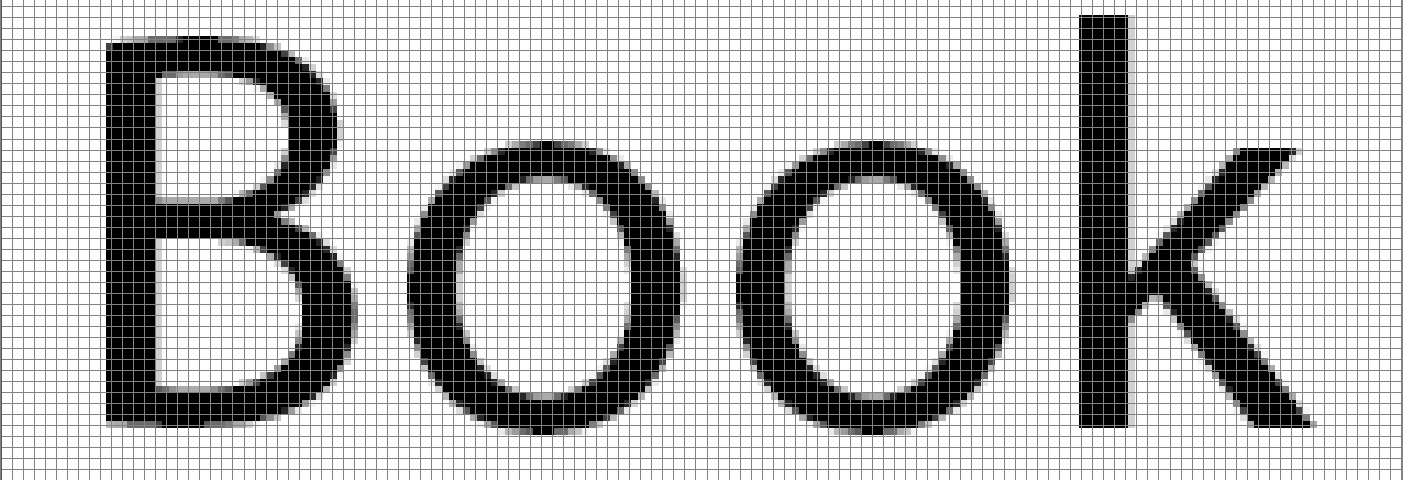
Our improbably-convenient image, magnified to show the individual pixels. It is 200 pixels across a 2-inch width.
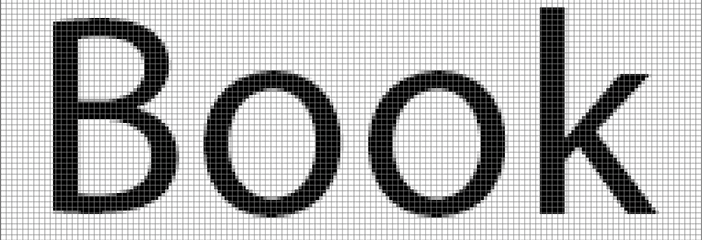
Scaled to half size. The same 200 pixels, now in a 1-inch width. It is easy to see how image quality is improved as effective resolution is increased.
Interestingly, the file size does not change during this process since the actual number of dots is not changing. All that is changing is the way the file is digitally described.
How do you determine if an image is suitable for printing?
What do you do to determine the usability of diverse images supplied to you by an author?
Since megabytes and megapixels are related, a quick look at the file size can be telling. An image with a notably small file size would certainly make any production editor raise an eyebrow. By the same token, those multi-megabyte images are less cause for concern. It is those images that are a few hundred kilobytes in size that are difficult to judge.
Practically any image can be resampled to 300 DPI. During that process, however, the physical size may become so small that it is unusable. This is how we sometimes come across those 300 DPI postage stamps.
The usability of an image is more accurately determined by the question, ‘What physical size will the image be at 300 DPI?’
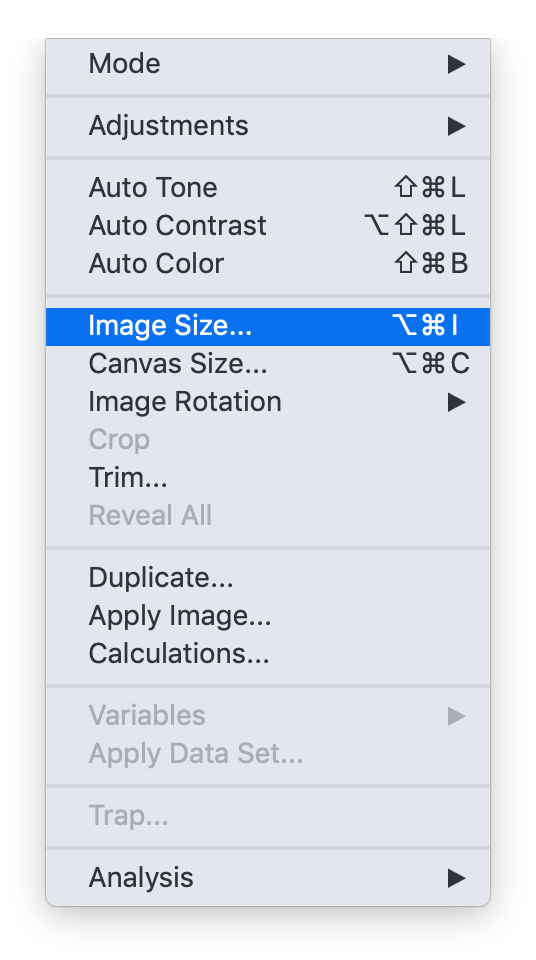 Determining the image size in Photoshop is straightforward. The ‘Image size…’ options in the ‘Image’ menu provides the functionality.
Determining the image size in Photoshop is straightforward. The ‘Image size…’ options in the ‘Image’ menu provides the functionality.
These options can be seen in the gallery below, showing a before-and-after of image size and resolution. Note how the ‘Resample’ option is unchecked. This is the critical option when using Photoshop to refactor images. If this is checked, Photoshop would modify the pixels. When unchecked, the image pixels remain unaltered.
Swipe or scroll left and right to see the before-and-after. Note how the width and height changes when the resolution is changed but the number of pixels stays the same. This only works if the ‘Resample’ option has been unchecked.
This can be useful for one-offs when you have access to Photoshop, but that is not always the case. Don’t worry, we’ve got you covered.
We can take care of this for you
We know that not everybody has access to Photoshop all the time; or you may have a significant number of images to deal with. We can take care of this stuff for you. We have dedicated automation software which we can use to batch process a large number of images very quickly.